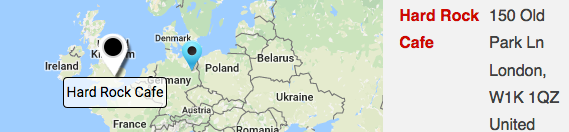The Premier Add On includes an option to run location geocoding on a regularly scheduled interval. This can be useful for a hands-off approach when loading locations remotely through direct data connections.
Use Dial Link For Phone Setting
Included in MySLP Professional and WPSLP Experience.
Find it under Settings | Results | Results Interaction
When the Use Dial Link for Phone Setting is checked it will make the phone number in your locations results clickable to auto dial by adding a tel: based hyperlink.

The dial-ready hyperlink will be used wherever the [slp_location] shortcode is used. This includes the results under the map, directory landing pages, and in Store Pages if the [slp_location] shortcode is used instead of the [storepage field=”phone”] shortcode.
Extensions Pause
Use along with the Phone Extension Delimiter setting to handle pauses for extensions.
Formerly labelled: Make a Dial Link Phone number (clickable)
What To Buy : Rank Hide Import 10K Locations With Products Offered
Question: I would like to use your plugin to add location searching to my site. I would like to be able to rank and even possibly remove locations from the search results. Also, each location offers different products of mine. So, if a user selects a product and a zip code I would like to show them locations that offer the product they are looking for ranked in order of my ranking system. I have many locations (10k +). Can you please let me know what add-ons I will need to accomplish my goals? I definitely need to be able to upload CSV.
User Interface Settings for WPSLP plug-in
Settings that impact how JavaScript works on your site. Note, if you subscribe to the MySLP SaaS, you will not see a General tab. With the MySLP we take care of this for you! The My Store Locator Plus service is a fully-managed application that works with any website or mobile development platform.
UI jQuery Version –
reflects the jQuery version that is currently used with the Store Locator Plus version you are using. The SLP jQuery versions are in compliance with the WordPress minimal version requirements.
Force Load JavaScript
This settings forces the Store Locator Plus JavaScript (slp.js) to be loaded when your WordPress Theme header is loaded. This is NOT the way to go. It is recommended that you turn OFF “Force Load JavaScript” and instead contact your theme author. See Troubleshooting for more information
Forceload Javascript Warning
Store Locator Plus has a checkbox under the General /User Interface tab called Force Load Javascript
Having this checked forces the JavaScript for Store Locator Plus to load in the header of EVERY page on your site. This can slow down your site and will disable various Store Locator Plus features. If you need to do this to make SLP work you should ask your theme author to add proper wp_footer() support to their code, or switch to a theme that behaves properly.
Settings vs. Experience in the User Interface
If you see the word Experience in the SLP back end you are not using the latest version of SLP. As of version 4.7.9 the menu tab formerly named “Experience” is now named Settings in Store Locator Plus . This change was made because of the confusion people had with the name in the menu and the Experience add-on. The settings under this tab determine how the front end, that part of the plugin your site visitors interact with, looks and behaves. The settings under this tab change how the plugin appears to the site visitor and what functionality is available to the site visitor. Some of the attributes set here can be overridden via shortcode attributes with the Experience Add-on.
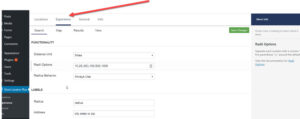
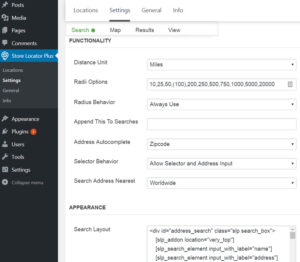
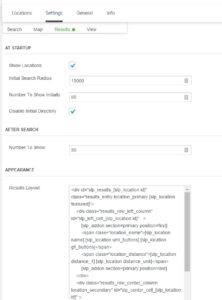
Results Settings and interaction
Additional Results Interaction features are available with the MySLP/Enterprise or WPSLP Premier Add On. The results interaction set of features provides a variety of visual cues on the location map to indicate the location a user has clicked when viewing a list of locations., providing a variety of additional options beyond the standard Info Bubble that Store Locator Plus displays when a location is clicked.
Use the Experience add-on to completely disable the Info Bubble under the map and only use these interactive result indicators. When a visitor to your site clicks on the results marker they will see additional information such as description you have entered for that location, in addition to the fields that are populated for the location.
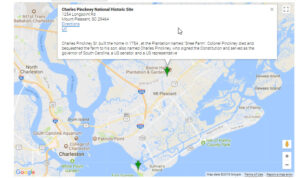
WordPress White Screen
The “White Screen” in WordPress is one way that a WordPress site will show bugs in the underlying PHP code or system configuration. In geek-speak this is known as a fatal error. It can be a bug in PHP code or an incompatibility between the code and the server configuration.
The most common cause is a bug in the PHP code itself. Plugins, themes, and WordPress can be the source of the problem. If you have upgraded more than one item on your site prior to noticing a white screen, any of the updated items is suspect.
Note: You should ALWAYS back-up your site before upgrading to new versions of WP or any plugins. We suggest using JetPack . BAck-up your Word Press site
Here are some ways to track down the source of a “white screen” and recover from it quickly.
Debugging With Debug Log
With WordPress it is very easy to debug the activation process of a plugin and get a detailed log file of exactly what is going on.
Often there are hidden warnings or errors. Sometimes they are generated by the plugin. Many times they are generated by OTHER plugins or your custom WordPress theme. The first stage of debugging is to turn on the built-in WordPress debugging messages and debug log.
Troubleshooting Large scale Exports/Imports
Issue: Exports/Imports Incomplete
Multiple large-scale exports (export function is available with Power Add-on ) have been tested on the Store Locator Plus dev sites. On a relatively small server, a virtual machine with 2GB RAM running CentOS 6, we have been able to export 10,000 locations within 15 minutes with no issues. Special characters and extended data have also exported without issue.
If you are experiencing issues there are several things to check that can cause problems during an export:
Web Server Process Limits
Apache, and nginx have per-process limits. This is built into the web server to prevent “runaway” processes that eat up all of the CPU and memory on the server over time. On shared servers this limit is very low and typically allows 30 seconds to 2 minutes of processing time. Large data sets can use up to 5 minutes or more of processing time. Make sure your server has a high enough limit to allow the entire data export to complete execution.