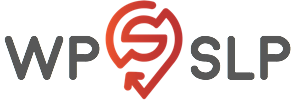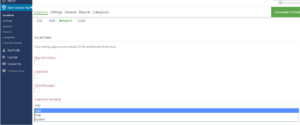(This section has been updated to reflect updates in SLP version 5.5.)
There are settings under the General tab for Admin , User Interface, (Server and Data tabs in earlier versions, now are included under the APP tab). This documentation has been updated to reflect the Google API changes for our WPSLP self managed plug-in customers. The tab “App” Map is where you will enter your own Google API keys. MySLP customers do not need to worry about that. We do it for them.
Admin
The Admin tab is where your SLP Premier subscription Accounts ID , Log Schedule Messages, and other info is located. There is also a Reset Manage Locations button available for use to reset the back end Manage Locations display page to the default view (10 locations per page view). This feature was previously only available with the free SLP Janitor Add-on.