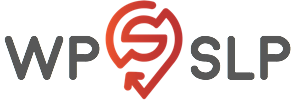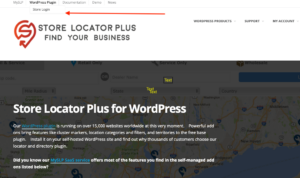
For the WordPress SLP stand alone (do it yourself) plug-in , the latest update to the Word Press base plugin normally appears in your WordPress site Plugin menu for auto update
To check your version against what is currently available please see the site home page under Support/Versions
The WordPress Store Locator Plus base plug-in is again available in the WordPress plug-in directory. If you purchased an add-on you will need to log into your WPSLP account and download it manually the first time you use it.
ALWAYS BACK-UP your site immediately before updating any Plug-ins.