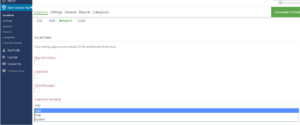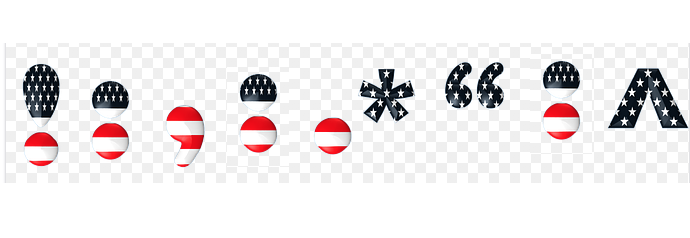Premier Subscription Licenses must be validated on the primary site of a multi-site install. This is typically the FIRST site in your site list, but can be changed via wp-config. If you are using multi site you should know which site is the primary Blog ID. Adding your Premier id and your license on your sub sites will not validate the WPSLP Premier license. (This information only applies to WordPress SLP and not MYSLP.
Communication with the SLP license server is required for any licenses to be validated. You can check if standard web requests are working between your WordPress install and SLP. This can be tested from within your PHP environment with a simple PHP script that uses a ‘curl’ or ‘file get contents ‘operation.
You can also click on the Store Locator Plus / info tab in the back end of the plug-in. If you are seeing “Latest News” with fairly current dates then the problem is most likely not a blocked communications via a firewall. In those cases the issue is most likely an incorrectly typed subscription ID or you have entered the info on the wrong site of a multi-site install.