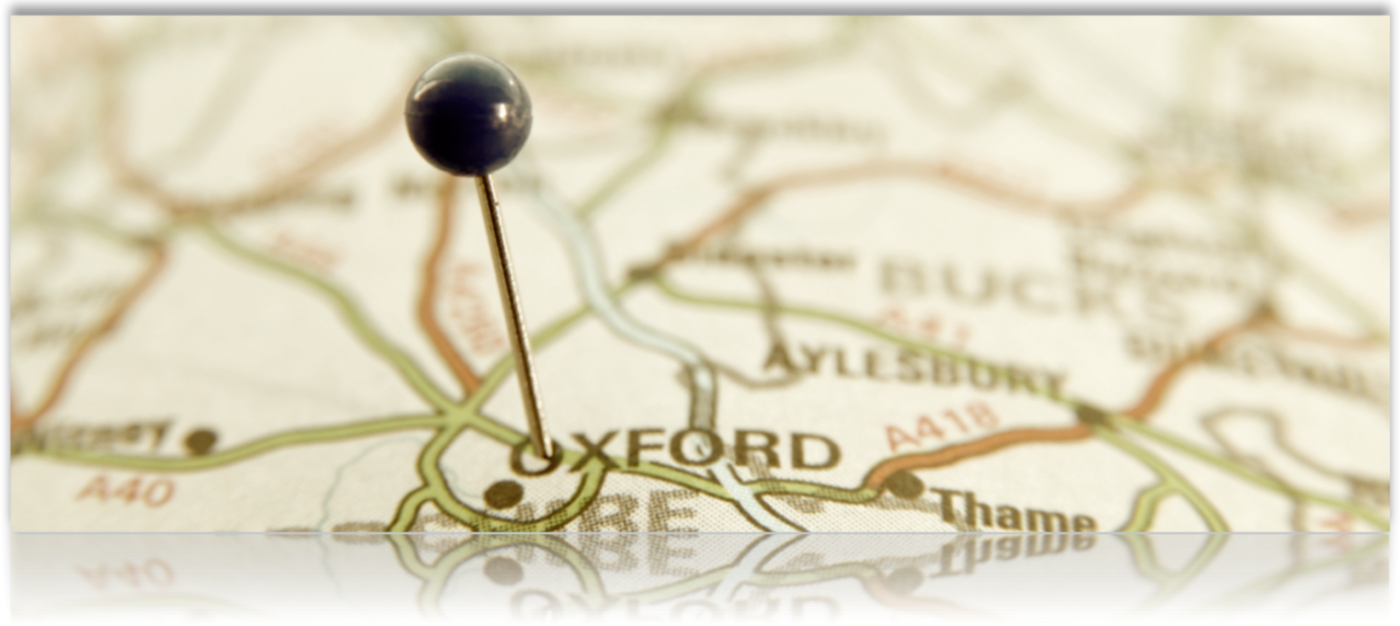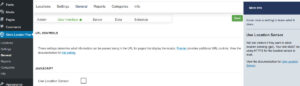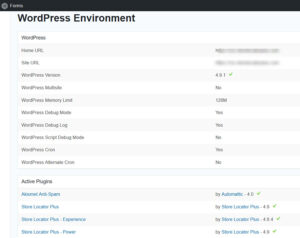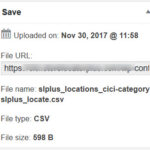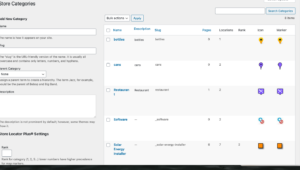Legacy Add-ons
If you want to keep the legacy add-ons, do not upgrade the base plug-in to version 4.7 or above. All individual legacy add-ons have been phased out and replaced over the past 2 plus years due to security patches, coding changes, WP updates, maintenance overhead and inefficiencies that were no longer viable to support. To find the match to your Legacy Add-ons, see FAQ: Legacy versus featured add-on
Please follow the SLP news feeds for important information about updates.
Even if you received a notice in your WordPress admin panel that an update to your base plug-in is available, you do not need to click the update button. All version updates to SLP are optional. We do not auto-update like WordPress does.
If you already updated (most likely if you are reading this) and now try to roll back SLP to earlier version to o retain the Legacy add-on compatibility.
Note: Due to the security patches required by Word Press you may also need to rollback WordPress. Before attempting to roll back or downgrade WordPress or any plugins , make sure you have a recent back-up of your site. Do not attempt this on a live site.
The SLP author does not recommend rolling back versions of any software or WP. This is time consuming and messy, requires technical savvy, and you will miss important security patches. If you are confident that you know what is entailed and are willing to take the risk; it is still recommended to use a back-up service such as Vault Press or Jet Pack.
P.S. If you do not want the headache of maintaining back-ups , updating, obtaining a new Google API, you may want to consider moving over to a My SLP plan. See MYSLP SAAS