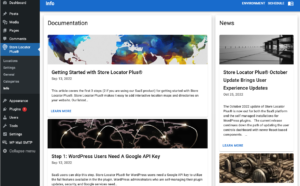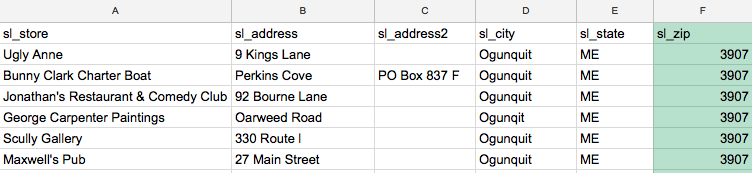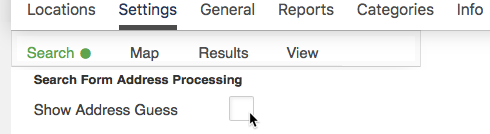Some of the most common features requested are included with either the Plug-in for WordPress using add-ons OR a higher level plan if you use the all inclusive (but separate from the plug-in) Store Locator Plus Software as a Service (SaaS)
- Import Locations ( SLP PLUGIN needs add-on Power or the SLP Software as a service needs the Professional level MySLP )
- Export Locations ( Power add-on or if using the SaaS Professional level MySLP )
- Map Markers Based On Category ( Power add-on or if using the SLP SaaS Professional level or higher MySLP
- Cluster Map Markers ( Premier SUBSCRIPTION PLUG-IN or the SaaS Enterprise level )
- Change The Layout ( Experience add-on or the Professional level SaaS plan)
- Change The Look Of The Map ( Experience add-on or the Professional level SaaS plan)
- Add Location Search To Other Pages ( Experience /add-on or the Professional )
- Categorize Locations ( Power add-on or the Professional level or higher MySLP )
- Associate Products With Locations ( Power add-on or the Professional level or higher MySLP )
- List By City or State ( Experience SLP plug-in add-on or the Professional level or higher SaaS)
- Creating SEO Pages From Locations ( Power add-on for the WordPress SLP plug-in. Not available for SLP SaaS)
- Add directory listing from Locations (Power/Professional level or higher MySLP)
- Bulk filters such as geocode all uncode (Power/Professional level or higher MySLP)
- Add url controls (Premier subscription WPSLP or Enterprise level MySLP)
MySLP to WPSLP Comparison
Advanced is comparable to the basic Store Locator Plus plugin.
Professional is the Power level (excluding SEO Pages) plus the Experience add on.
Enterprise is the Professional level plan plus the Premier subscription features, functionality and support services.
Read below for answers to these questions and check out our other “What To Buy” articles.