A. You can mark any Location as Private.
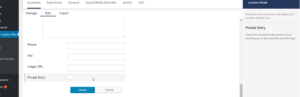
for Store Locator Plus®
A. You can mark any Location as Private.
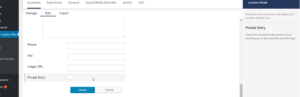
With the Power add-on you will find additional Bulk Actions under the Locations/Manage panel. There is a drop down menu under the Bulk actions tab that can be utilized to remove many, some or all tags associated with the location data. Check off which locations you want to remove the tags from, or you may check off all and select the filter to “Apply to all”

The Power add on for WordPress Store Locator Plus and the Power level for MySLP product line is within the Professional plan share similar features and functionality. Whereas they are similar, they are not interchangeable. There is a feature for MySLP subscribers that will allow some basic location loading from your SLP or other WP locator base plug-in. See News feed here for more info. MySLP SaaS version does not have SEO Pages or Directory Builder capability.
Note: Where the WP symbol appears below, those features are built into the WordPress SLP Power add-on only.
Assign categories to your locations that allow users to pick a category and show only those locations. Great for showing service versus retail centers or locations that carry specific products.
Note: Starting in March 2017 you can now pay with a credit card via Stripe. This will not interact in any way with PayPal and allows you to purchase subscriptions on a credit card.
Store Locator Plus subscriptions or add-ons can be purchased with a credit card. To do so go through the normal checkout procedure. When the PayPal login screen appears choose the “Pay with Debit or Credit Card” button on the bottom of the screen. Fill out your details for the credit card information.
This will allow you to make the purchase and have it billed directly to your credit card WITHOUT going through a PayPal account.
If you are getting the message “you do not have sufficient permissions to access this page” when trying to access the “Manage Locations” or “Map Settings” page, but “Add Locations ” is working it is because another plugin is interfering with the submenu management module in WordPress. You will likely find that any plugin that has a separate sidebar menu with multiple entries underneath will only work on the first entry. There is little we can do to remedy the situation without risking breaking other plugins. We suggest deactivating other plugins, one-at-a-time, until you find the plugin causing problems then ask them to rewrite their menu and submenu process and admin panel filters to ensure the basic menu system remains intact.
Note: Major Updates to WordPress versions (example 5.0 , 5.5 ,5.7) may effect themes behaviors and plug-ins and cause additional errors. We strongly advise updating on a staging site or dev or test site first instead of allowing AUTO UPDATES)
Many times we hear that an update to SLP plug-in broke “everything”. Upon asking for clarification we find out that they also updated WP and/or other plugins or did not update their themes. WordPress explains how to use your browser to diagnose javascript error
Issues with the JavaScript part of the plugin usually manifest themselves by showing the search form but either a blank map, a map that is all gray, or a map that appears but search does not wor properly. To identify what is causing your issue use the Firebug add-on with Firefox or any Browser developer tools (see above info in the link to WordPress on how to diagnose with browser).
The WordPress Store Locator Plus map rendering is managed by the slp.js JavaScript file. It sets up the communication with the built-in WordPress AJAX handler, admin-ajax. Your server must be setup to allow the built-in WordPress AJAX handler to execute. Additionally, ANY PLUGIN or THEME that is breaking javascript will break SLP functionality. This is rarely an issue with the SLP plugin.
Common errors or issues:
We have come across this error on several installations. The short answer to this problem is that something in the WordPress installation prevented the Store Locator Plus JavaScript component from loading. This means that the map system cannot communicate with Google. This prevents the map from appearing and search results from working properly on your locations page.
Here are some issues we’ve come across that cause this to happen:
In many cases the cause of the maps not loading is because our PHP JavaScript file could not load. We can often detect this and pop-up the “PHP JavaScript connector did not load” warning. However we cannot catch all errors. Why good Javascript is critical.
One of the best tools for searching for errors in the HTML page headers is to use Firefox with the Firebug plugin or any browser developer tool. Turn on the console and check the responses tab under console for any errors. We have resolved many client installation and map problems with this plugin. More often than not we are finding errors in other plugins, themes, or server/site configuration settings.
The PHP JavaScript page header is a critical part of a working Store Locator Plus installation. Since it loads very late in the page creation process it is susceptible to failures from almost anything else you may be loading on the page or your WordPress site. The the map is not loading and you are receiving this message get some page debugging/tracking tools like Firebug and isolate any plugins that are generating coding/output errors.
IF YOU Update your WordPress environment , BE SURE TO review the WordPress VERSION changes as they have changed.
Review the WordPress suggested requirements
2017 was the year WordPress was requiring hosts to have HTTPS available. Just as JavaScript is a necessity for smoother user experiences , updated PHP versions are critical for performance, and SSL just makes sense as the next hurdle users are going to face. Note: Google also weighs SSL as a search engine ranking factor and have begun flagging unencrypted sites in Chrome.
It is common for web hosts and system administrators to disable the built-in WordPress AJAX processing. Store Locator Plus requires AJAX to be enabled. This typically manifests itself with the AJAX call to the admin-ajax.php script not executing.
You can test this by directly surfing to the admin-ajax script on your server with a URL similar to this:
/wp-admin/admin-ajax.php?action=csl_ajax_onload&addressInput=&ignore_radius=1
This should return a JSON response showing curly braces that start with {“success”:true,…
If it comes back with nothing, or a warning/error about being blocked, your AJAX security is not set properly. Check you web server log files and talk to your system admin for assistance on configuring access to WordPress AJAX scripts.
A. For an email support order:
Store Locator Plus allows you to feature specific locations in your search results. This requires the Experience add on (or Premier ) for WordPress or a Professional or Enterprise account for My Store Locator Plus. Some of the interface styles provided by the style gallery support featured location highlighting “out of the box”, such as the Default With Font Tweaks style.
The Default With Font Tweaks Style is one of the styles that highlights locations and is a good starting point for testing this functionality. You can adjust the layout and styling afterwards to meet your specific design requirements.
WPSLP – Select the Store Locator Plus entry in the side menu.
MYSLP – Select Store Locator Plus in the side menu.
Go to the Settings Tab and select the View subtab.
Click on the activate button on Default With Font Tweaks in the style gallery.
