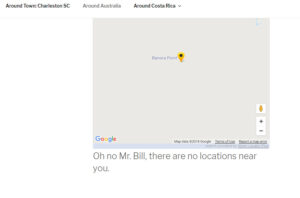You can change the built-in Google map view to any that Google has to offer “hybrid, road map, satellite (aerial), terrain” The settings are under Store Locator Plus/ Settings/Map ,scroll down to the section under Appearance and use the drop down under Map Type to change and then save changes.
If you are on MYSLP you will see the StoreLocatorPlus panel in the left admin panel, select settings/map.