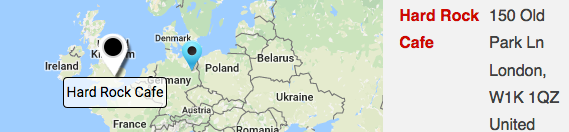Additional Results Interaction features are available with the MySLP/Enterprise or WPSLP Premier Add On. The results interaction set of features provides a variety of visual cues on the location map to indicate the location a user has clicked when viewing a list of locations., providing a variety of additional options beyond the standard Info Bubble that Store Locator Plus displays when a location is clicked.
Use the Experience add-on to completely disable the Info Bubble under the map and only use these interactive result indicators. When a visitor to your site clicks on the results marker they will see additional information such as description you have entered for that location, in addition to the fields that are populated for the location.
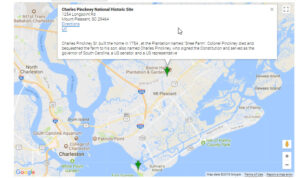
Settings
Settings are managed for Search , Map and Results under the corresponding tabs.
Animate Marker
How to animate the map marker when a user clicks the corresponding result.
- None – No animation for the marker.
- Bounce – Continually bounce the marker.
- Drop – Drop the marker from the “sky” with a single bounce.
Label Marker
How to label the map marker when a user clicks the corresponding result.
- No Label – Do not add a label.
- Name – Show the store name.
Map Movement
How should the map behave when a location is clicked?
- Stationary – Do not move.
- Center Location – Center the location on the map.
- Load results as the map is dragged or moved part of the Premier or Enterprise subscription.
Marker Icon Behavior
How should the marker icon change when a result is clicked?
- Keep As Is – Do not change the marker.
- Use Active Marker Icon – Use the active marker icon specified in Active Marker Icon.
Disable clicking on Google Map icons
This feature requires the Premier subscription for WordPress SLP or the MySLP/Enterprise plan
Active Marker Icon
What to change the marker to when clicked.
Enter a URL to a map marker graphic or select from the pre-installed map markers to set the URL to a Store Locator Plus built-in marker.
This marker will be used to replace the location’s default map marker when the user clicks on the location in the results list. When another location is selected the map marker will revert back to the initial marker graphic.
User Interface
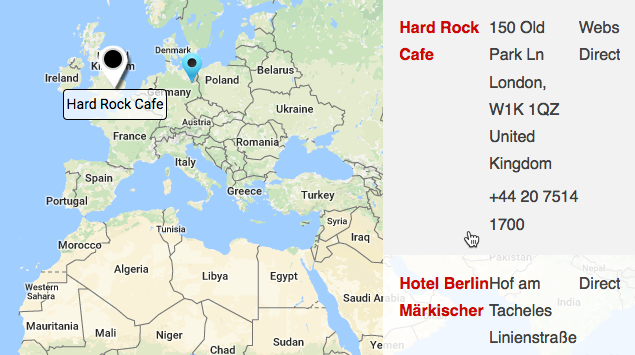
Add Ons That Support This Feature