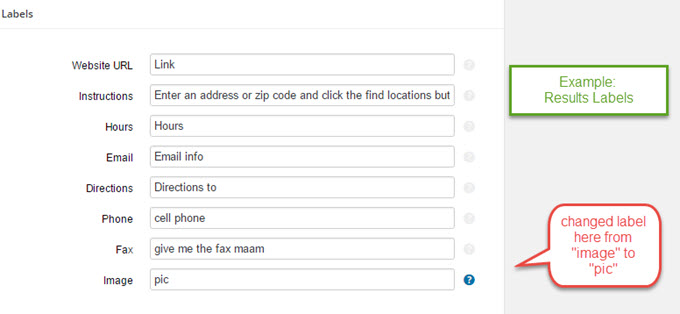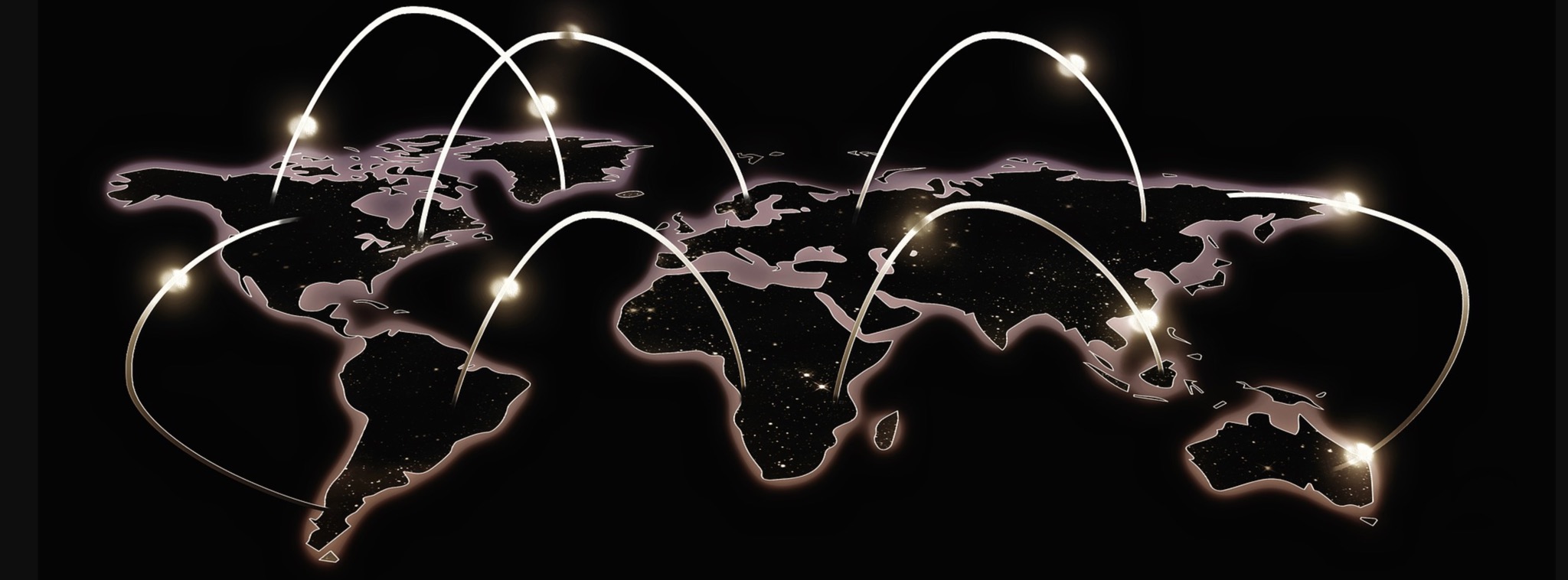There are five to seven sections under the Settings/Results tab admin panel depending on which add-ons you have activated. Each section describes when and/or where the results will appear under your map.
Not all of the settings will appear if you have the Advance level plan for SaaS or do not have the Experience and/or the Power add-ons for the basic WPSLP self managed plug-in.
At Startup
You determine the Number of results you want to appear on the map and locator page as soon as the page loads when you have “Show locations at startup” checked. We recommend 50 for most sites unless you have the Premier add-on or Enterprise level plan (if using MYSLP) which allows less clutter on the map by virtue of “cluster markers”.
The next setting is the radius to search initially when “Show locations at startup” is checked. Leave empty to use the map radius default. Recommended : Set to a large number to search everywhere.
And the third setting is : ” Number to show initially.” How many results do you want to show under the map? This is the part that populates the actual information regarding your locations (under or next to your map depending on the style) with the address, website info, phone, etc.
If you are signed up for the MYSLP, the Professional level plan) additional settings can be enabled , for example do NOT show the results until after a search has been performed”. The setting is labeled “Disable Initial directory”
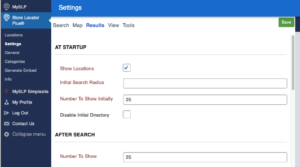
After Search
Once a visitor to your site has used the search function, using the criteria you have set for the search form, you determine the maximum results that will display in this box. The default is 25.
Check the “Show locations at Startup” if you want results to display as soon as someone visits your locator page. The center map and default radius , as well as the “at startup” settings interact with this setting to determine how many locations are displayed in the results
Appearance
If you have the MySLP Professional Level Plan or higher , or the WordPress SLP Plug-in Experience add-on , this section will show additional results layout settings that can override those in the inherent plugin style you select. You can also select the order you wish to display the results.
Label
The basic results labels appear in this section. If no changes are made to the text, the text in the results column will appear as shown in their corresponding boxes under the locations tab.
Website label: Text can be changed to display in the results and will also change the Admin UI under the Locations website tab.
Instructions: if show locations at startup is not checked, text in this box provides instructions for your site visitor. If you do not want an instructions box just add a single space in the Settings:Results: Instructions box, no verbiage and save.
Other labels that will change the labels in the admin user interface Locations field names as well as display in the results fields are; hours, email, directions, phone, fax.
Image label: Text can be changed here to change the “label” for image that will appear in the admin user interface under the locations tab.
Example of when a label is changed under settings/results and where it is shown as changed under locations: