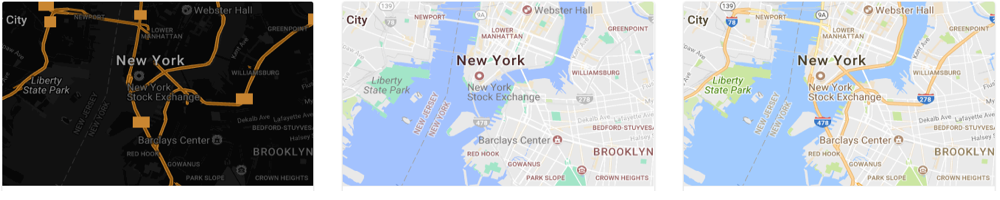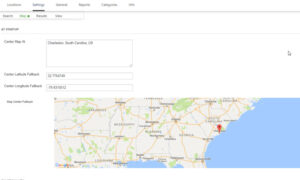Store Locator Plus® Professional subscriptions support the Google map style rules. These rules let you control the “inner style” of the map itself. You can turn off built-in Google map icons, change the width or roads, change the font size of various labels. Some styles will even change the color of the land and water bodies if you are truly looking to customize the map style to better match your brand. You will find some basic examples of these JSON settings below or you can use the Google styling wizard to create your own custom look and feel.
Changing The Google Map Style Setting
Settings > Map > Map Style
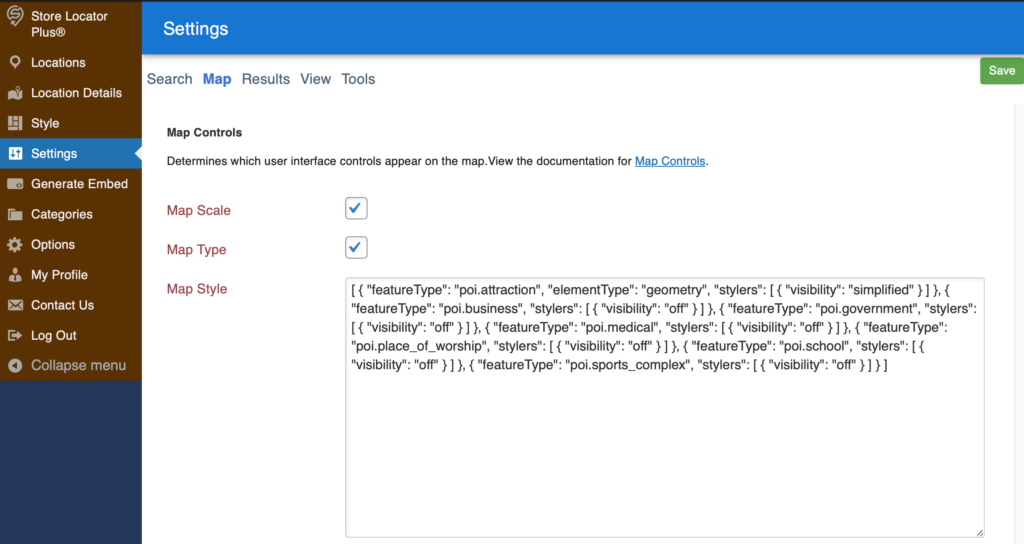
Go to the Legacy Map style wizard to generate the JSON value to copy and paste into this field.
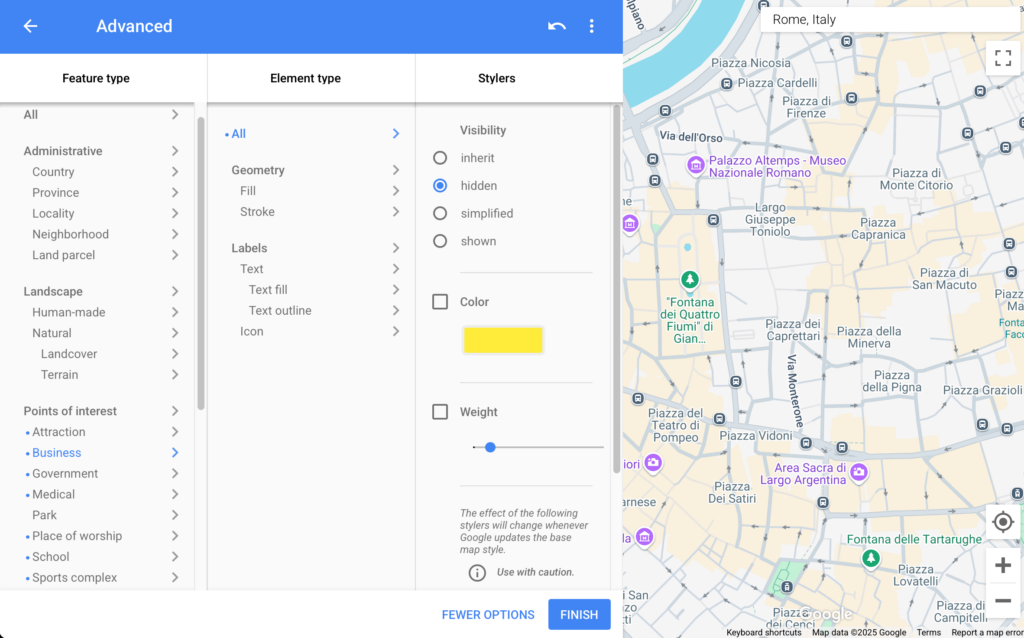
The value of this entry is a Google Maps JSON style string. Some of our Plugin Styles in the Style Gallery will set this for you.