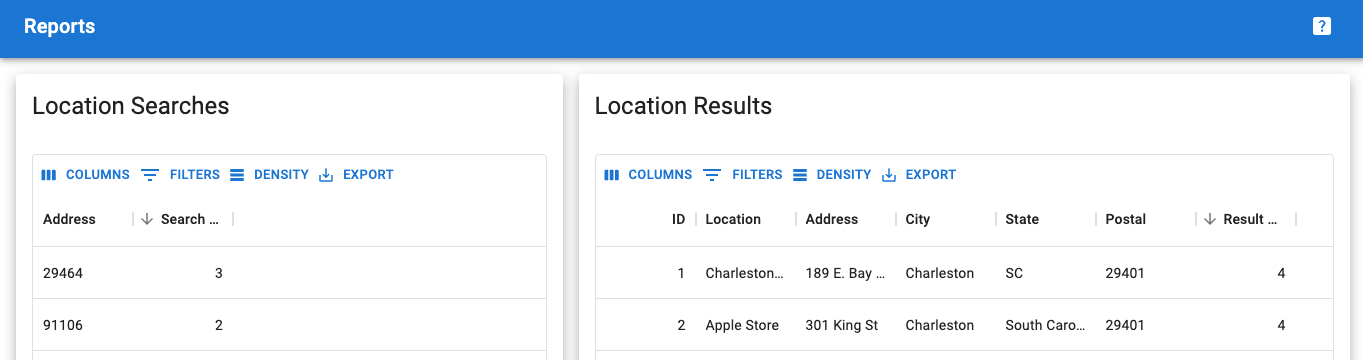Location Results reports are included with the Professional or Enterprise plan. This report is designed to show the locations that were returned by users entering addresses on the search form when looking for locations. This can be useful for determining which locations are appearing most frequently for your site visitors.
To view this report you’ll need to turn on reporting features as outlined in the Reports documentation.
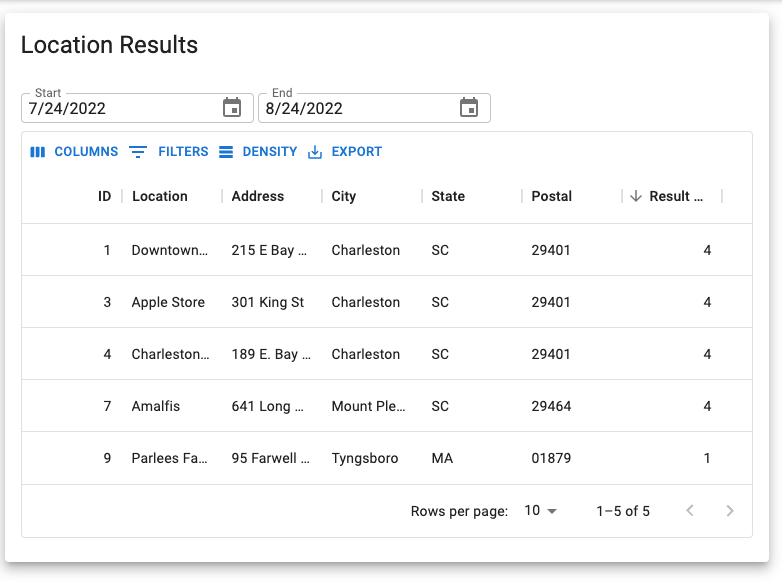
This report will show up to the top 500 locations returned within the date range selected.
Location Results Report Controls
Setting the date range – click on the calendar icon or type in a date to set the date range for the records returned in the report. The updated data is automatically fetched when the date is changed.

Sorting columns – click on the column header to sort. Click again to sort the opposite way.
Hiding columns – you can hide columns by clicking “columns” in the top bar of the table. Hidden columns will NOT be exported to the CSV file.
Filtering data – you can filter the data that is returned by clicking “Filters” in the top bar of the table. Only records matching the filter are exported to CSV files. When a filter is active a badge showing the number of filters that are active is displayed.
Table density allows you to set the visual display to show the records with less whitespace between them in compact mode or more space between them in comfortable mode.
Updated export feature honors the columns and filters settings. A new “print” option is also available.
Pagination – by default the first 10 rows returned are shown. Change pages by clicking the forward and backward button on the bottom of the table. You can also change the number of rows shown per page via the selector at the bottom of the table.