Version 4.5 of the Premier add on for Store Locator Plus introduces territories to locations.
Before you can use the territories features of the Premier add on, you will need to enable the feature under the General / Data tab. This is off by default to reduce the data storage and processing overhead of Store Locator Plus for sites that do not need territory services. Go to the General / Data tab and check off “Enable Territory Bounds” and click save. This will create the necessary data fields and enable territory settings and features within the application.
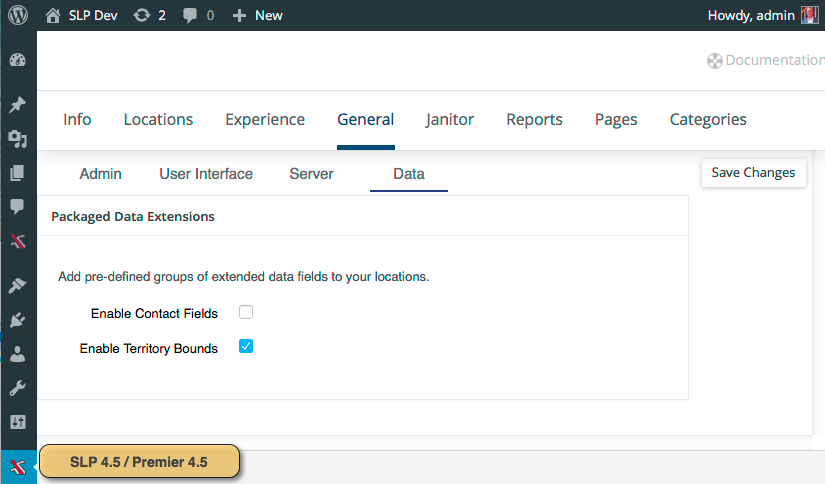
If you later disable this feature any of the existing location territory data will be retained until you delete the location. However the location search process will no longer restrict search results to locations within a territory nor output data related to locations being inside or outside of a territory; assuming those features are enabled in the Experience settings.
Location Data
Locations will now show several new fields when managing a location.
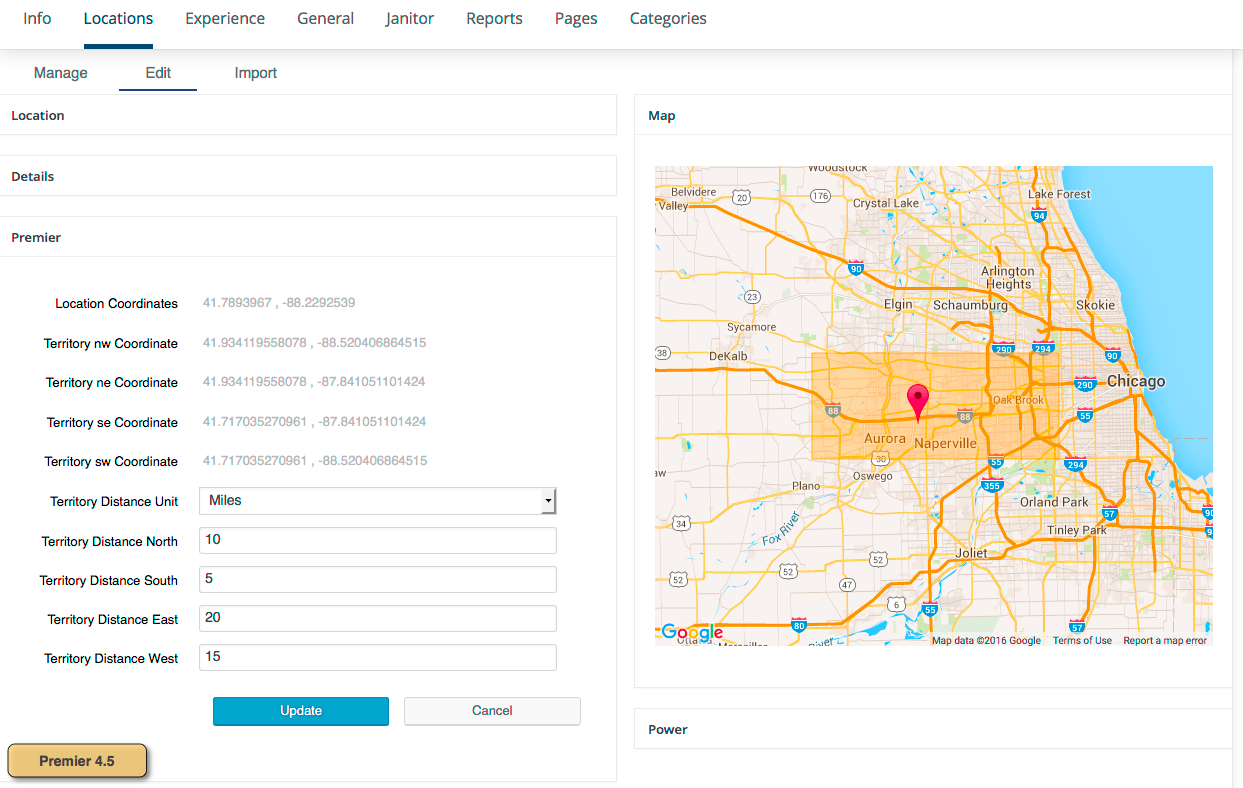
Territory Distance Unit – what is the distance unit used with this location to determine the territory coverage. None disables the territory.
Distance North – how many miles to the north of the location is the northern boundary of the territory.
Distance South – how many miles to the south of the location is the southern boundary of the territory.
Distance East – how many miles to the east of the location is the eastern boundary of the territory.
Distance West – how many miles to the west of the location is the western boundary of the territory.
When the location is saved the Territory Bounds is calculated. Editing the location will show the location point as well as the territory it covers.
User Experience Settings
Under the experience tab there is a setting the dictates how locations are shown to the user.
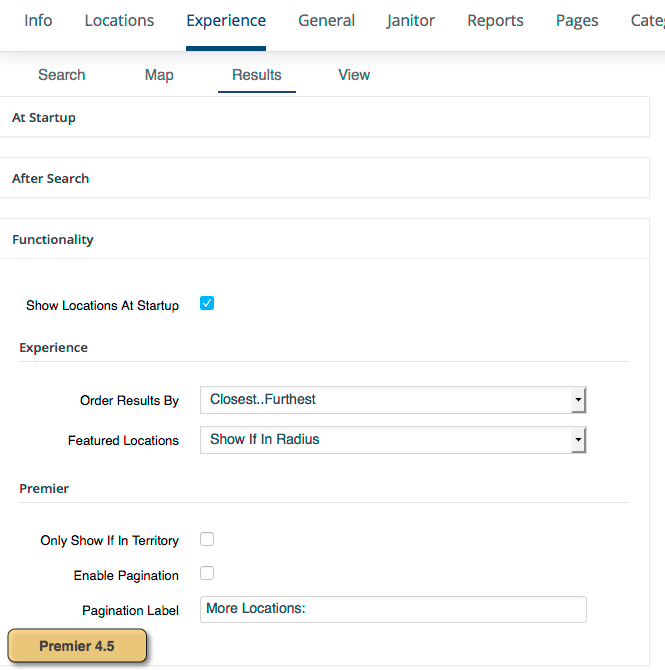
By default the standard “find locations within this distance of a user” is used. Any location that is within the selected radius from the address the user entered is shown on the map. Site designers and use the Experience Results Layout and Custom CSS settings to highlight locations that service the address the user has entered.
If you check of the Only Show If In Territory checkbox under the Experience / Results tab in the Functionality group the list of locations shown to the user will only include the locations where the user’s address is within the location’s territory. The radius is still used to limit the results that the server processes. If the radius is hidden and set to a default value, caution should be taken to set a reasonable radius. Checking if a point lies within a territory can be time consuming. First limiting the locations to a reasonable list by first filtering those within a certain distance of the user can sped up processing.
For example, if none of your territories are more than 100 miles from the location you can reasonably set the default radius to be all locations within 100 miles. This will limit how many locations need to have their boundaries tested to see if the user’s address is within. This will improve your territory matching performance.