Tags are text labels that can be used as identifiers and can be added to any location if you have WPSLP (do it yourself) Power Add On, or with the Professional level subscription for MYSLP. It is a quick and informal way to add filters or for grouping features to your Store Locator Plus locations.
Administration
Settings for Store Locator Plus Tag Search are under the Settings/Search section when you have the Power Add On installed.
Turning On Tag Searching
Tag based searches are off by default. Set the Search Form Tag Input to something other than “none”.
Custom Label For Tag Searching
You can set a custom label for the tag search input. By default the label is blank. Leave blank type in what you want to appear for the Search By Tag Label: entry
Pulldown or Text Input
You can elect to have either a drop down or a text box input for users when filtering results by location tags. The default mode is to allow for free-form text input. To use the other methods you must enter a series of your tags separated by commas.
Providing
An “Any ” Selection On The Tag Drop down
You can also provide an “any” selection which will search for all locations, in addition to the list of tags you enter on the drop down. Check off the “show any” setting and Store Locator Plus will automatically add the phrase “any” to the top of your search list.
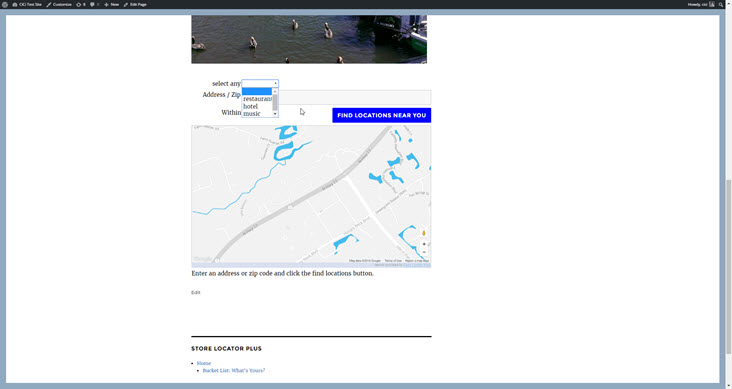
The tag filter matches the information entered in the tags field under your locations using a partial match method. If you have something tagged with the word “anything” and someone searches for “any” it will match. It will also match a search for “thing” and “thin” so be unique in your naming.
Text Based Tag Filters
Users can filter the location results by entering tags in the text box. This will return only those results that contain the tag entered.
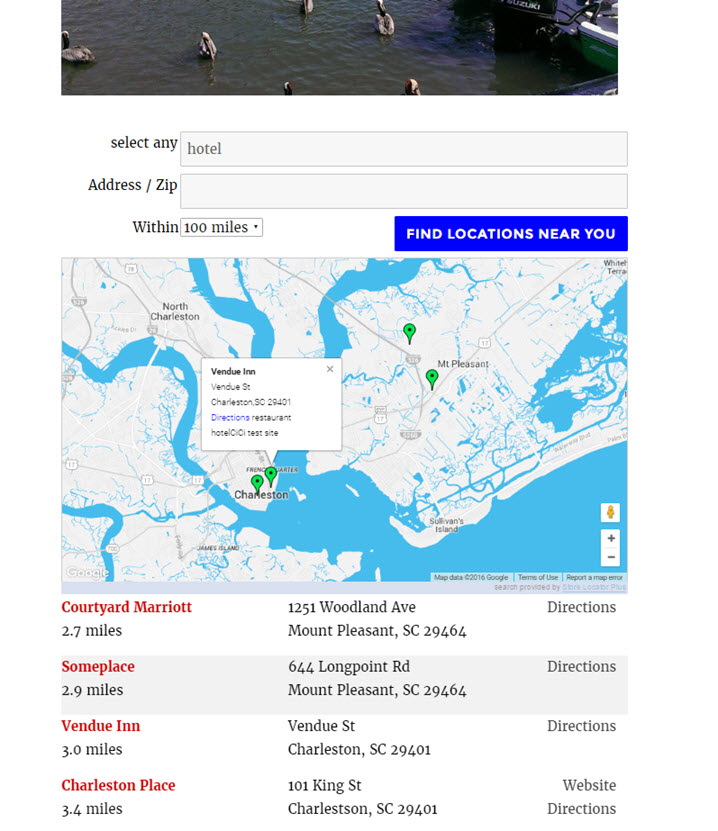
If the user leaves the input box blank and perform a search then all locations that are in the search area will be returned regardless of tags.
Limiting Maps To A Single Tag
With the [slplus] shortcode you can add the only_with_tag attribute to create a map that will only include locations that have the tag you specify.
To limit a map to only select from locations with the tag “Wholesale” you would use the shortcode [slplus only_with_tag=”Wholesale”].
Note: Keep in mind that tags are case and space sensitive. Be careful when entering your tags or setting the only_with_tag on your shortcode.