The WPSLP Power Add On or MySLP/Professional plan allows you to import CSV files with several options. View the information under SLP/Locations/Import . You have various options to consider when determining how to update locations that match your pre-existing locations.
Options available on how to handle duplicates: Choose to Add, Skip, and /or Update.
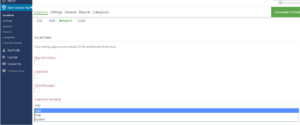
Add
All SLP location data included in the CSV file are added without checking for duplicates. There are no additional reads performed on the locations table to see if there is pre-existing data. Reading lines from the database is slow. Just opting to add a location even if it already exists may be faster if you have a slow server. (Note: If you are a MySLP customer the server is already fast so you may want to choose the option to Skip or Update instead so that you do not have multiple duplicate entries) . If you are using the WPSLP “do it yourself” plugin with Power add-on and you have not included the latitude and longitude and require geocoding , make sure you have a Google API account and have checked off the Maps and Geocoding APIs in your library.
Skip
If a location already exists in the database, skip and only load new data from the CSV file. This is useful if you have a CSV file that may contain some new locations that you want to add but you do not want to overwrite any local edits you may have made in your locator for pre-existing locations.
Update
This option will look at the existing locations data on your site and update the data if the location already exists.
Does A Location Already Exist
Both update and skip use two methods for determining if a location already exists on your install.
sl_id
The first, and most efficient, method is to include the Store ID column in your import file. This is a column in the CSV file with a header of ‘sl_id’.
This works great if you are working from a CSV file that was created by EXPORTING your locations first then updating the CSV file and re-importing the locations.
This does NOT work well if you have deleted all the locations after an export or if you are setting up a new site or a migration of locations between sites.
The sl_id must match EXACTLY with a location already in the database. It will be a number. You can hover over the location line to see what number is assigned to the sl_id. If you are importing from an exported table of locations, then delete the sl_id column before attempting to import to a new install since your location IDs will no longer exist. Same thing if you move locations between two sites.
You CANNOT make up your own location IDs. The sl_id is assigned by the WordPress database engine. You can reference it but cannot modify it. Think of it as a read-only option that can be used to match things up in your location data. If you want to assign your id, there is a field in Contact Extender to do that.
f you want to reference and external ID, one you’ve assigned or that comes from a source outside of Store Locator Plus, then you will want to Enable Contact Fields which provides a new data field called “Identifier”. This IS a location ID field that you can create/modify to be whatever you like to uniquely identify locations. It is often used to reference an external data source for imports.
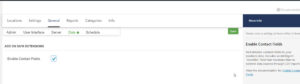
*** If you import a CSV file and the sl_id does NOT exist in your locations table a new location will be added even if you have Duplicates Handling set to “skip” or “update”.
Address Matching
If you do NOT include an sl_id column in your import CSV file and you have selected “skip” or “update” as the duplicates handling method then the system will use a “full address match” algorithm to find a pre-existing location.
The address matching must match PERFECTLY with capitalization, spaces, and the full address of a pre-existing entry. Therefore this method is only useful if you are NOT updating the primary address information. Updating the description, store hours, or other information, for example.
The FULL ADDRESS field is comprised of the following location fields:
The Store Name + Address + Address Line 2 + City + State + Zip + Country