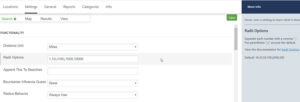If you have the WPSLP Experience Add On or the MYSLP/Professional plan an additional setting is available under labels and will show you a new field named Radius first entry under the Settings/Search user interface. When a Radius First Entry has been set it will appear as the first field in the radius drop down that the user sees on your search form. The value will be set to the default miles that you have set in Radii Options. The other radiis you have entered to allow users to search will appear in numerical order in the dropdown but the label for the first entry will appear first regardless of numerical order.
Setting Radius First Entry
Go to the Settings / Search tab in Store Locator Plus. Look for Radius First Entry in the Labels section.
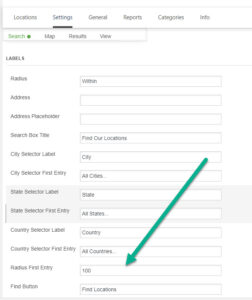

Setting The Default Radius
The radius used when the first entry is selected is the default radius entered in radii options. Radii Options is a comma-separated list of numbers that are the different radius options the user can select from. The default is the number in parenthesis.