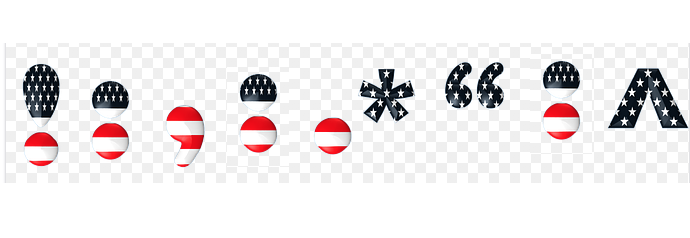This article provides information on how to recover from critical errors after a plugin update. Critical updates can occur for a variety of reasons. These errors can take your WordPress site offline until the error is resolved.
For the purpose of this article we are going to delve into an example where a Store Locator Plus® add on is running an outdated version and the base plugin is updated to an incompatible version. While newer versions of the Store Locator Plus® plugin will auto-detect incompatible add on versions and disable them automatically, there are some third party add ons that do not report version updates properly and can prevent this auto-detection from working.
Here is how to recover from these issues.